|
Important Note: If you are on a network and are not sure whether or not TCP/IP is installed, then contact your system Administrator. Changes made here may stop operation of your local network. Also please note that you will need the Windows NT 4.0 Installation CD. |
You can also download this utility to set up your system automatically.
Setting up Windows NT 4.0 Dial-in
(Workstation & Server)
Double click on your My Computer icon on the top-left of your screen.
Double-click on Dial-up Networking icon.
A window will appear informing you that Dial-Up Networking is not installed, press the Install button.
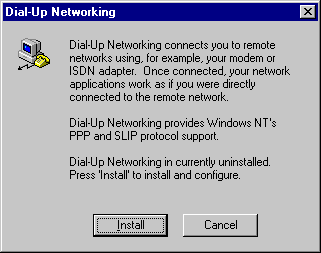 |
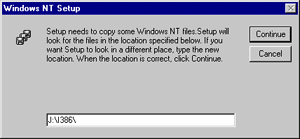 |
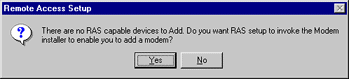 |
It will automatically set up your modem for you.
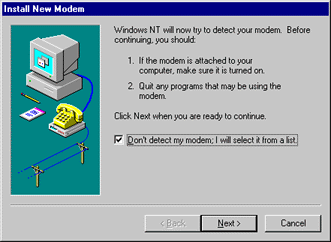 |
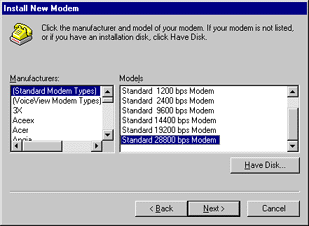 |
NT will then ask you which port the modem is installed on, click on the port from the list and press Next.
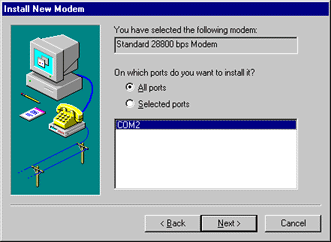 |
All being well, your modem will now be listed as RAS capable device. Click OK.
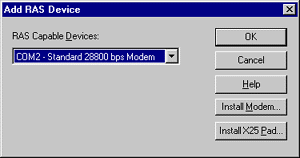 |
Your system needs to be restarted for the RAS to initialize. Choose Restart.
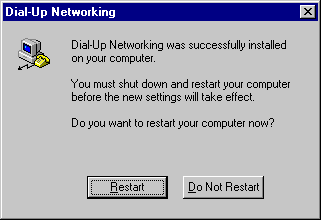 |
When your machine has rebooted, go to My Computer, double click on Dial-up Networking as before. NT will tell you that your phone book is empty and that clicking OK will add a new entry. Click OK.
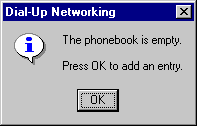 |
A wizard will appear. Tell it that you know all your settings and then click Finish. A tabbed window will open. Under the Basic tab you will need to configure the following settings:
|
Entry Name: |
NETSTAR |
|
Comment: |
Not important, type whatever you wish |
|
Phone Number: |
Follow this link or look up number on a separate page. |
|
Dial using: |
Name of your modem should be here already |
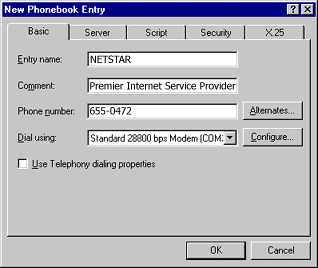 |
Choose the Server tab. Ensure the TCP/IP network protocol is checked, and that botch software compression and LCP extensions are checked as well.
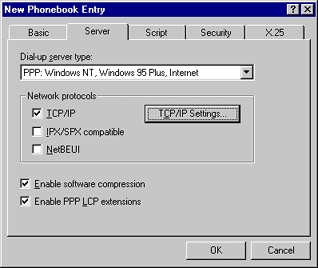 |
Make sure the radio buttons are set to Server assigned IP address, and Specify name server addresses .
You will then need to set the following:
|
Primary DNS: |
205.214.33.5 |
|
Secondary DNS: |
205.214.33.2 |
|
Primary WINS: |
0.0.0.0 |
|
Secondary WINS: |
0.0.0.0 |
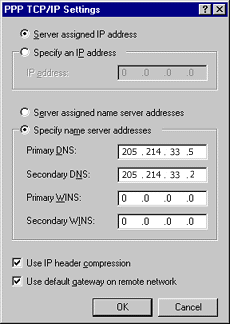 |
Go to the Security tab. Select "accept any authentication, including clear text". Click OK .
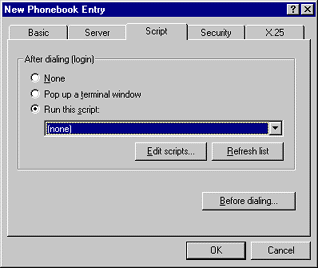 |
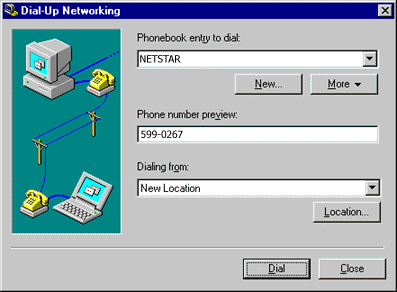 |
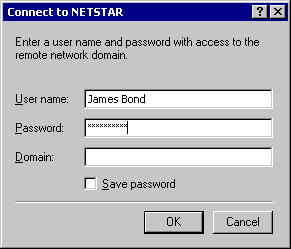 |
When typing your password, you will see an "*" for each character you type, this is for
security reasons from Microsoft. Please make sure your Caps Lock key is not on. )
If this is too difficult for you, you may type your password in notepad and the copy and paste it in here
Leave the Domain field blank.
You should now be connected. NT comes with Internet software such as Internet Explorer, FTP and Telnet.