|
Important Note: If you are on a network and are not sure whether or not TCP/IP is installed, then contact your system Administrator. Changes made here may stop operation of your local network. Also please note that you will need the Windows NT 3.51 Installation CD. |
Setting up Windows NT 3.51 Dial-in
(Workstation & Server)
Table of Contents
Creating and Configuring your Phone book Entry
Installing RAS and TCP/IP
Step 1 - Installing Network Software
- Open your Control Panel (from Program Manager go to the Main group) and open the "Network" applet.
 |
- Click on the "Add Software" button. Find then select the entry for "TCP/IP and related components"... click OK.
- When prompted for what "Related Components" to install select "Connectivity
Utilities" and "Simple TCP/IP Services." ONLY, Click OK.
Note: if any part of that is greyed out, then just select TCP/IP services and continue.
You should be prompted for your installation CD, so that Windows can copy needed files.... When completed, you will be returned to the Network Control Panel.
Step 2 - Installing Remote Access Services (RAS)
- From the Network Control Panel, click the "Add Software" button
- Find and select the entry for "Remote Access Services" (not server)... click OK.
- If your modem hasn't been set up yet then you will be presented with a window prompting you add a modem. Allow Windows to detect your modem. If Windows NT fails to find your modem then choose a generic one that most closely matches the speed of your modem.
- Once installation of the modem is complete, you will be returned to the "Remote Access Setup" window. Click the "Network" button... place an "X" next to TCP/IP. Click OK.
- Click Continue on the "Remote Access Setup" window... then OK on the "Network Settings" window. Windows should create a new program group in Program Manager and then prompt you to restart. Allow windows to restart.
Installation of Remote Access Services is now complete.
Creating and configuring your Phone book Entry
Step 1 - Adding a Phone book entry
- In Program Manager, open the "Remote Access Group" and double-click on the "Remote Access" Icon.
- Since this will be your first time running Remote Access you will be prompted to create a Phone Book Entry. Click OK..
- You will be in the "Add Phone Book Entry". (If you've run Remote Access already then click "Add" on the Remote Access Toolbar.
- Click the "Advanced" button to reveal the rest of the window.
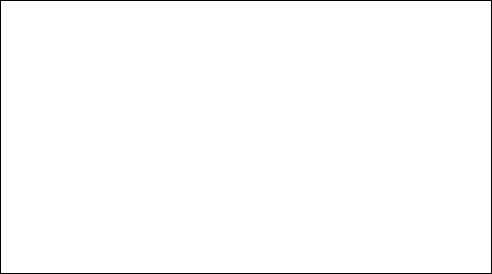 |
- Fill in the blanks as shown:
Entry Name: NETSTAR
Phone Number:
Fill in the phone number depending on the area you're in:
Click here for a local number closest to you.
No Alternates to be used.
Step 2 - Configuring the Phone book Entry
Click the "Security" button and be sure that "Accept any authentication including clear text" is checked. Click "OK"
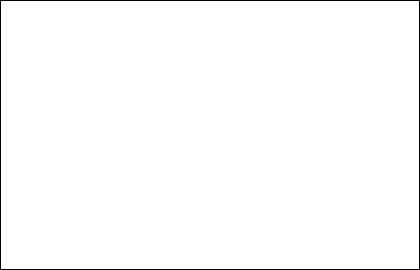 |
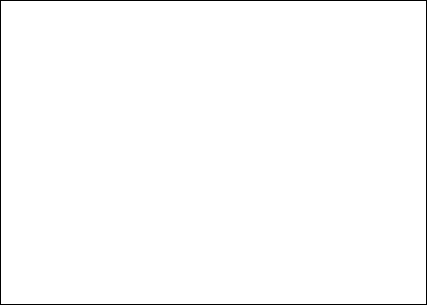 |
The Phone book setup is now complete.
Step 3 - Connecting to Netstar
- When you are ready to connect, open the phone book, select the NETSTAR entry and click the "Dial " button. You will be prompted to fill in your
- Username,
- Password and
- Domain.
- For the username box, type your username , (This is not case sensitive but make sure it matches what you have signed up with)
- for the Password, type your password (You will see an "*" for each character you
type, this is for security reasons from Microsoft. Please make sure your Caps Lock key is not on. )
If this is too difficult for you, you may type your password in notepad and the copy and paste it in here - Leave the Domain field blank.
If all is well then you will hear a beep from your computer and your are ready to run your Internet Programs such as Netscape, Internet Explorer or any other Internet compatible program.